Creating your first XML rule
This section guides you through the process of creating and testing your first {ProductShortName} XML-based rule. This assumes that you have already installed {ProductShortName}. See Installing and running the CLI in the CLI Guide for installation instructions.
In this example, you will write a rule to discover instances where an application defines a jboss-web.xml file containing a <class-loading> element and provide a link to the documentation that describes how to migrate the code.
Creating the directory structure for the rule
Create a directory structure to contain your first rule and the data file to use for testing.
$ mkdir -p /home/<USER_NAME>/migration-rules/rules $ mkdir -p /home/<USER_NAME>/migration-rules/data
This directory structure will also be used to hold the generated {ProductShortName} reports.
Creating data to test the rule
-
Create a
jboss-web.xmlfile in the/home/<USER_NAME>/migration-rules/data/subdirectory. -
Copy in the following content.
<!DOCTYPE jboss-web PUBLIC "-//JBoss//DTD Web Application 4.2//EN" "http://www.jboss.org/j2ee/dtd/jboss-web_4_2.dtd"> <jboss-web> <class-loading java2ClassLoadingCompliance="false"> <loader-repository> seam.jboss.org:loader=@projectName@ <loader-repository-config>java2ParentDelegation=false</loader-repository-config> </loader-repository> </class-loading> </jboss-web>
Creating the rule
{ProductShortName} XML-based rules use the following rule pattern:
when(condition) perform(action) otherwise(action)
-
In the
/home/<USER_NAME>/migration-rules/rules/directory, create a file namedJBoss5-web-class-loading.windup.xmlthat contains the following content:<?xml version="1.0"?> <ruleset id="<UNIQUE_RULESET_ID>" xmlns="http://windup.jboss.org/schema/jboss-ruleset" xmlns:xsi="http://www.w3.org/2001/XMLSchema-instance" xsi:schemaLocation="http://windup.jboss.org/schema/jboss-ruleset http://windup.jboss.org/schema/jboss-ruleset/windup-jboss-ruleset.xsd"> <metadata> <description> <!-- Ruleset Description --> </description> <dependencies> <!-- Ruleset Dependencies --> </dependencies> <sourceTechnology id="<SOURCE_ID>" versionRange="<SOURCE_VERSION_RANGE>"/> <targetTechnology id="<TARGET_ID>" versionRange="<TARGET_VERSION_RANGE>"/> <tag>Reviewed-2015-05-01</tag> </metadata> <rules> <rule id="<UNIQUE_RULE_ID>"> <when> <!-- Test for a condition here --> </when> <perform> <!-- Perform an action --> </perform> </rule> </rules> </ruleset>NoteThe XML file name must include the
.windup.xmlextension. Otherwise, {ProductShortName} does not evaluate the new rule. -
Add a unique identifier for the ruleset and rule:
-
Replace
<UNIQUE_RULESET_ID>with an appropriate ruleset ID, for example,JBoss5-web-class-loading. -
Replace
<UNIQUE_RULE_ID>with an appropriate rule ID, for example,JBoss5-web-class-loading_001.
-
-
Add the following ruleset add-on dependencies:
<dependencies> <addon id="org.jboss.windup.rules,windup-rules-javaee,3.0.0.Final"/> <addon id="org.jboss.windup.rules,windup-rules-java,3.0.0.Final"/> </dependencies> -
Add the source and target technologies:
-
Replace
<SOURCE_ID>witheap. -
Replace
<TARGET_ID>witheap.
-
-
Set the source and target technology versions.
-
Replace
<SOURCE_VERSION_RANGE>with(4,5). -
Replace
<TARGET_VERSION_RANGE>with(6,).
See the Apache Maven version range specification for more information.
-
-
Complete the
whencondition. Because this rule tests for a match in an XML file,xmlfileis used to evaluate the files.To match on the
class-loadingelement that is a child ofjboss-web, use the xpath expressionjboss-web/class-loading.<when> <xmlfile matches="jboss-web/class-loading" /> </when> -
Complete the
performaction for this rule.-
Add a classification with a descriptive title and a level of effort of
1. -
Provide a hint with an informative message and a link to documentation that describes the migration details.
<perform> <iteration> <classification title="JBoss Web Application Descriptor" effort="1"/> <hint title="JBoss Web XML class-loading element is no longer valid"> <message> The class-loading element is no longer valid in the jboss-web.xml file. </message> <link href="https://access.redhat.com/documentation/en-US/JBoss_Enterprise_Application_Platform/6.4/html-single/Migration_Guide/index.html#Create_or_Modify_Files_That_Control_Class_Loading_in_JBoss_Enterprise_Application_Platform_6" title="Create or Modify Files That Control Class Loading in JBoss EAP 6"/> </hint> </iteration> </perform>
-
The rule is now complete and should look like the following example.
<?xml version="1.0"?>
<ruleset id="JBoss5-web-class-loading"
xmlns="http://windup.jboss.org/schema/jboss-ruleset"
xmlns:xsi="http://www.w3.org/2001/XMLSchema-instance"
xsi:schemaLocation="http://windup.jboss.org/schema/jboss-ruleset http://windup.jboss.org/schema/jboss-ruleset/windup-jboss-ruleset.xsd">
<metadata>
<description>
This ruleset looks for the class-loading element in a jboss-web.xml file, which is no longer valid in JBoss EAP 6
</description>
<dependencies>
<addon id="org.jboss.windup.rules,windup-rules-javaee,3.0.0.Final"/>
<addon id="org.jboss.windup.rules,windup-rules-java,3.0.0.Final"/>
</dependencies>
<sourceTechnology id="eap" versionRange="(4,5)"/>
<targetTechnology id="eap" versionRange="[6,)"/>
</metadata>
<rules>
<rule id="JBoss5-web-class-loading_001">
<when>
<xmlfile matches="jboss-web/class-loading" />
</when>
<perform>
<iteration>
<classification title="JBoss Web Application Descriptor" effort="1"/>
<hint title="JBoss Web XML class-loading element is no longer valid">
<message>
The class-loading element is no longer valid in the jboss-web.xml file.
</message>
<link href="https://access.redhat.com/documentation/en-US/JBoss_Enterprise_Application_Platform/6.4/html-single/Migration_Guide/index.html#Create_or_Modify_Files_That_Control_Class_Loading_in_JBoss_Enterprise_Application_Platform_6" title="Create or modify files that control class loading in JBoss EAP 6"/>
</hint>
</iteration>
</perform>
</rule>
</rules>
</ruleset>Installing the rule
An {ProductShortName} rule is installed by placing the rule into the appropriate directory.
Copy the JBoss5-web-class-loading.windup.xml file to the <{ProductShortName}_HOME>/rules/ directory.
$ cp /home/<USER_NAME>/migration-rules/rules/JBoss5-web-class-loading.windup.xml <{ProductShortName}_HOME>/rules/Testing the rule
Open a terminal and run the following command, passing the test file as an input argument and a directory for the output report.
$ <{ProductShortName}_HOME>/bin/mta-cli --sourceMode --input /home/<USER_NAME>/migration-rules/data --output /home/<USER_NAME>/migration-rules/reports --target eap:6
You should see the following result.
Report created: /home/<USER_NAME>/migration-rules/reports/index.html
Access it at this URL: file:///home/<USER_NAME>/migration-rules/reports/index.html
Reviewing the reports
Review the report to be sure that it provides the expected results. For a more detailed walkthrough of {ProductShortName} reports, see the Reviewing the reports section of the {ProductShortName} CLI Guide.
-
Open
/home/<USER_NAME>/migration-rules/reports/index.htmlin a web browser. -
Verify that the rule ran successfully.
-
From the main landing page, click the Rule providers execution overview link to open the Rule Providers Execution Overview.
-
Find the
JBoss5-web-class-loading_001rule and verify that its Status? isCondition metand its Result? issuccess.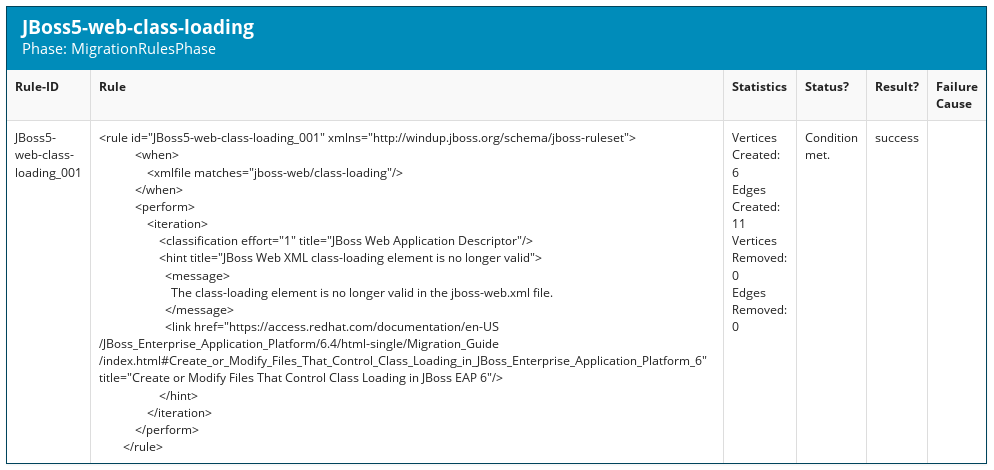 Figure 1. Test rule execution
Figure 1. Test rule execution
-
-
Verify that the rule matches the test data:
-
From the main landing page, click the name of the application or input folder, which is
datain this example. -
Click the Application Details report link.
-
Click the jboss-web.xml link to view the Source Report.
You can see that the
<class-loading>line is highlighted, and the hint from the custom rule is shown inline.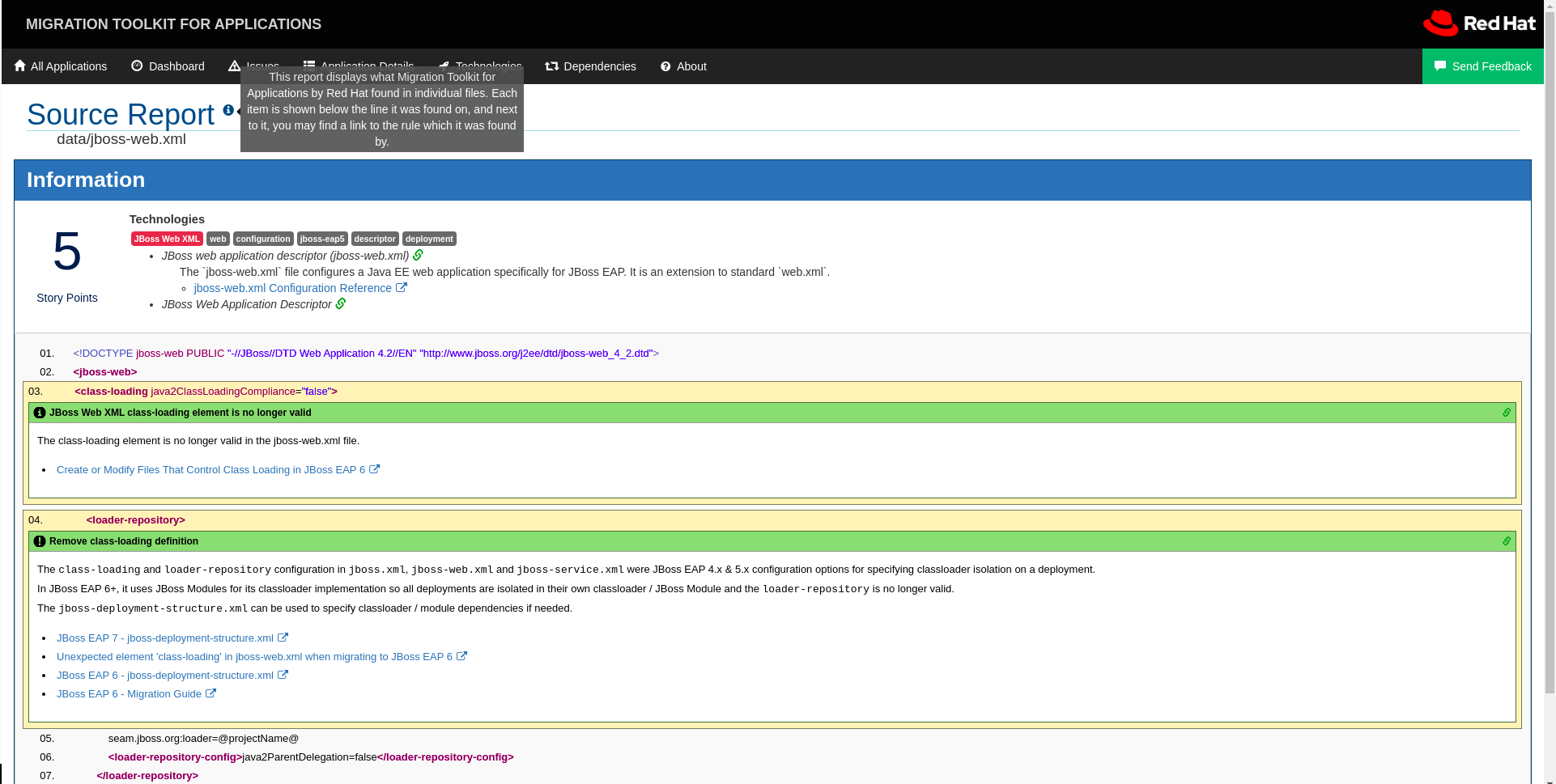 Figure 2. Rule match
Figure 2. Rule matchThe top of the file lists the classifications for matching rules. You can use the link icon to view the details for that rule. Notice that in this example, the
jboss-web.xmlfile matched on another rule (JBoss web application descriptor (jboss-web.xml)) that produced1story point. This story point, combined with the1story point from our custom rule, brings the total story points for this file to2.
-